If you like to use the nanoKontrol 2 just to control specifically the faders and transport buttons of your DAW you dont need this tutorial, however if you would like to use the nanoKontrol 2 for diferent configurations and not be limited to just one channel i think you're going to appreciate this:
First you need this free software from http://www.midiox.com/:
midiOx
midiYoke
Now what you are about to do is to get the output from nanoKontrol2 into midiOx, change some keymappings inside midiOx (for the trackbuttons), send the output from midiOx into a virtual midi channel (midiYoke) and then receive the changed output going thro midiOx into your DAW.
Step 1 :
Assuming you have already installed both programs, first thing to do is to open MidiOx and goto options -> midi devices
Use nanoKontrol 2 and a midiYoke channel as input, i use midiYoke 8, this midi channel will receive the converted CC from nanoKontrol back into midiOx to change the midiChannel (if you follow you will soon get how it works).
For output choose the same midiYoke channel as you did for input, and another one, i choose midiYoke 2, this is the channel that will send all the CC messages from nanoKontrol in the selected channel.
In "Port Mapping" leave only one channel active (i use channel 10) for the "Out to midiYoke: 8" and remove that same channel from "Out to midiYoke 2", this channel will be used to transmit the "change channel" CC.
In resume you should have this:
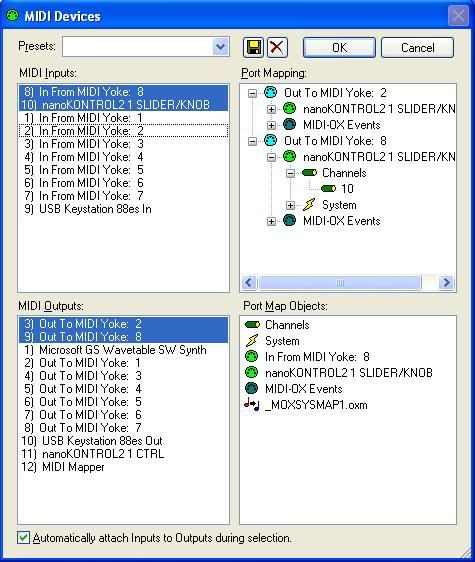
Save that preset as midiPreset1.
Step 2 :
Goto options -> Data Mapping and get a configuration similar to this one:
Im not going to explain in detail how to get this configuration, is pretty straightforward after you play around a bit with the buttons in that dialog.
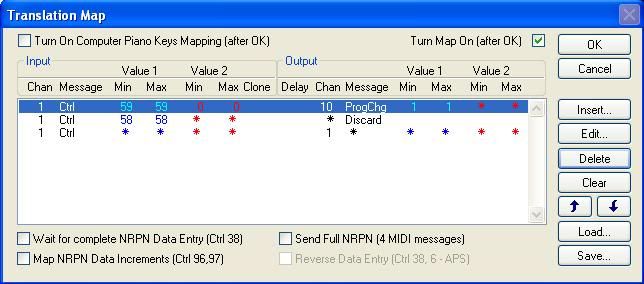
As you can see in the image there are four mappings:
The first receives midi CC 59 (default "next track" button CC for nanoKontrol2), and forwards a PC (program change) message into midiYoke 8 so that it enters midiYoke as input, this program change message uses value 1 to switch to the second dataMap bank (more on this soon on step 3).
The second map receives midi CC 58 (the default "previous track" button CC for nanoKontrol2), and discards it because there is no midi channel before the first channel (optionally you can map this to send a program change message with value 15 to switch to the dataMap 16).
The third map simply takes all CC messages and transports them to channel 1, the thing here is that you will soon create more maps and change this channel map to channel 2, 3 etc.. then use the program change message to swap the current map.
Ok save your configurations as dataMap1.oxm (you will need it, name is optional)
Test your settings and see if when you press the next track button you get this (chose view -> port status):
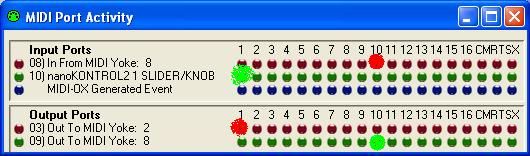
This means that (assuming you did not change the nanoKontrol2 default settings) when you press the next track btn, midiOx receives the channel1 and is also receiving the forwarded "program change" message from midiYoke 8 on channel 10.
Step 3:
Go back to options -> Data Mapping and create a new map similar to the first map, the diference is that "previous track CC" sends a program change with value 0, "next track CC" sends a program change with value 2, and all CC messages are mapped to channel 2.
Save this map as dataMap2.oxm.
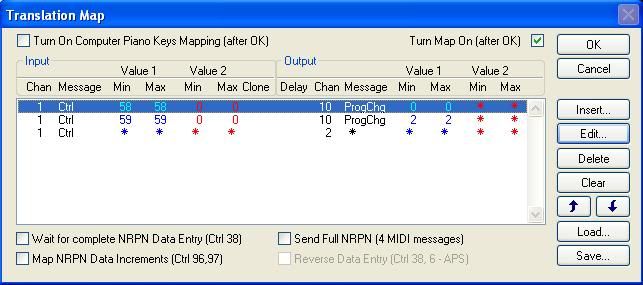
Step 4: (final)
Now is time to use the "program change" messages to switch between the two maps saved:
Goto options->PatchMapping and create two entries on slots number 0 and 1 with the corresponding dataMaps dataMap1.oxm and dataMap2.oxm, it should look like this at the end:
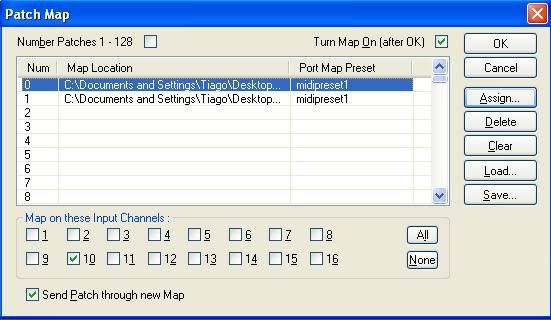
Dont forget to use the midiPort preset you saved earlier on both patches. The channels bellow (notice only channel 10 is selected) are the channels listened to for "program messages".
--------------------
Ok, it should be done, make sure the dataMap1 is being used on options->data mapping (important step).
If it all went right, when you press the "next track" and "previous track" buttons on nanoKontrol2 you should get this messages on output window:

Cool, you are switching patches (or dataMaps) with previous and next track buttons, and those patches are mapping all the CC's to diferent channels, for more channels all you need to do is create more patches.
Close and open midiOx, settings will be saved and all you need to do from now on is turning up midiOx before opening you're favourite daw.
Reemember that the altered channel midi CC's are going trho midiYoke2, goto to the midi settings of youre favourite DAW (Fl studio here) and select midiYoke2 as youre input midi.
Congratz, hope this has saved you're life like it did to mine, now korgKontrol 2 bad limitations wont stop you =).
Any questions feel free to ask, bye.